Screen printing is one of the most popular and oldest printing techniques, offering quality, durability, and versatility. It stands out for its precision, long-lasting prints, and a wide range of colors.
However, despite its advantages, the key factor determining the print quality is the graphic file you provide. Any oversights can lead to a decrease in the final print quality.
In this article, we’ll explain how to create your own design to avoid mistakes and achieve the best possible results. You’ll learn which file formats are best, what to avoid, and what to pay attention to.
1. Choosing the Right File Format
- Vector files, saved as PDF, AI (Adobe Illustrator), or EPS, are the best options since they have no resolution limitations. They ensure sharpness and lossless resizing.
- If the design must be in raster format, make sure to use high resolution and save it as TIFF or PSD. We recommend preparing the file at actual size because scaling it later can affect its quality.
- Avoid lossy formats like JPEG, as they can degrade the print quality.
2. The Importance of Resolution
The DPI (dots per inch) resolution of files plays a crucial role in print quality. Low resolution means the number of pixels per inch is insufficient to maintain sharpness. We recommend using files with a minimum resolution of 300 dpi, though the best choice is 900 dpi for clear and precise prints.
Below is an example of the difference between a low-resolution and a high-resolution file:
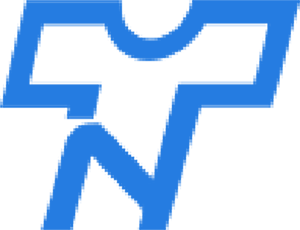
Low-resolution logo
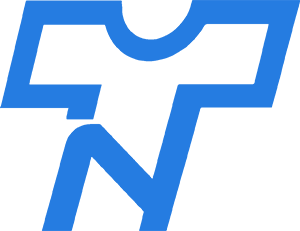
High-resolution logo
3. Determine the Number of Colors
To optimize costs and simplify production, we recommend reducing gradients and limiting the number of colors.
Our technology allows printing up to 10 colors using screen printing, and for certain projects, even up to 12. If your design requires more colors or is very complex, we recommend using alternative techniques such as DTF (Direct to Film) or DTG (Direct to Garment).
4. Convert Text to Outlines
Convert fonts to outlines to ensure a consistent design appearance and avoid issues when opening the file on different computers.
Here’s how to do it:
- Convert text to outlines – if the design is created in a vector format (e.g., Illustrator).
- Rasterize text – if the design is created in a raster format (e.g., Photoshop).
5. Pay Attention to Details
Not all fine details can be printed. Ensure during the design stage that elements are thick enough so we don’t have to adjust them during production.
Sometimes, elements are placed too close together and may merge.
In such cases, we recommend contacting us for personalized guidance on preparing graphics for screen printing to ensure all elements remain visible.
6. Organize and Review the File
- Make sure the final file does not contain unnecessary or empty layers—keep only the necessary ones.
- Embed links and images.
- Check for details like smooth curves, remove incorrect elements, and proofread the text for spelling errors.
- Ensure that only the intended elements are included in the final design for printing.
7. Common Mistakes
- Saving raster graphics in a vector graphics program. This mistake prevents us from working with the original and correct file.
- Too low resolution (e.g., 72 dpi).
- Not converting text to outlines.
- Using lines that are too thin or small details that may not print correctly.
By following these steps, your project will be better prepared for screen printing, ensuring high quality and precision in the final print. If you have any doubts, contact us, and our graphic designers will review your design before production and inform you of any necessary adjustments.

